
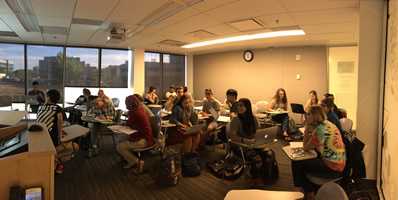





NREL/ESS Helpdesk - Remote Access
This page has information on DUO: Two Factor Authentication, the univeristy VPN and Remote Desktop Connection to Windows computers
For security purposes, many of the university, college, and department resources are protected behind a VPN (Virtual Private Network). You will need to connect to the VPN to access these resources.
Setting up Duo: Two Factor Authentication.
Before you can connect to the VPN at CSU you will need to set up two factor authentication. For most people this will involve setting up the DUO app on your smartphone.
To setup the Duo app please see the ACNS information page https://www.acns.colostate.edu/duo/
Accessing university resource via the VPN (now Global Protect):
Many of Universities resource are unavailable to outside internet connections. The Global Protect VPN allows you to access these resource by creating a secure tunnel between you device and CSU. These same resources can be accessed when you on the University’s on campus network without the VPN. The VPN essential puts you on the campus network from anywhere in the world. For the last few years the VPN client was Pulse secure. This is now being replaced by the Global Connect VPN client.
For information on how to setup and use the Global Protect VPN please go to the following ACNS page https://www.acns.colostate.edu/security/
Remote Desktop Connection (RDC) to your Windows PC at CSU from home
A Remote Desktop connection to your computer at CSU requires the following
- The computer that you are connecting to must have Windows 10 pro installed on it
- The computer that you are connecting from must have Windows 10 installed on it of Mac OSX with the Microsoft Remote Desktop Client app installed on it.
- You need to have set up Duo: Two Factor Authentication
- You have set up a browser or Pulse Secure VPN connection.
- For instruction on how to set up a Remote Desktop Connection go to the following WCNR help link https://projects.warnercnr.colostate.edu/help/#RD