
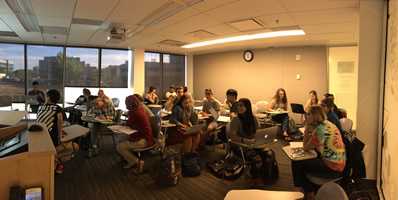





NREL/ESS Helpdesk
The NREL/ESS IT support team provides safe, secure, and efficient use of Information Technology for staff, students, and faculty. We collaborate we and follow the policies of ACNS (the University’s IT department), WCNR’s IT departments, and state and federal IT governance policies. Although we may not directly manage all of the IT resources available to you, we can direct you to the proper contact for your IT needs.
NREL/ESS/WCNR help-ticket site.
(See instructions below) https://helpdesk.warnercnr.colostate.edu/
WCNR’s IT department https://warnercnr.colostate.edu/it
Help help with Canvas platform https://help.canvas.colostate.edu
Help with Echo360 video capture platform
Echo 360 Help page
Help with Office 365 http://help.mail.colostate.edu
On-campus technology & software store https://ramtech.colostate.edu
CSU COVID-19 information https://www.safety.colostate.edu/coronavirus
How to request NREL/ESS/WCNR IT Support (help-ticket)
NREL/ESS IT support prefers to get help requests through the Helpdesk ticketing system, however you can create a helpdesk ticket by emailing your problem directly to WCNR_IT_Support@mail.colostate.edu as well. For computer issues, where you can log into your computer, we may want to do a Microsoft Teams session so can see your computer desktop. For emergencies or long term “project-oriented” questions please contact Ty or Jonathan directly.
HELPDESK TICKET- The ticket system is built as an on-campus resource, so you can reach it from the computer in your office (either from campus or when connected over Remote Desktop), or from an off-campus computer after you start the Pulse Secure VPN.
Go to https://helpdesk.warnercnr.colostate.edu/ Note you must connect to the VPN first.
Sign in by clicking on the “Sign In” button in the upper right using your eID login and password.
Once you sign in, you can see any tickets you have submitted and check their status. In the bar near the top of the windows will be the option “Open a new ticket” which you can click to initiate a new help request.
In the form to open a new ticket, please be sure to pick NREL or ESS as the department.
Please give enough details to help us with your request. For example, for computer trouble please include details of the problem, error messages, and/or times/dates when things went wrong. Or if your request is about a purchase request, billing, or anything involving funding, please include the fund numbers, justifications, etc. The more information we have upfront, the more effective we can be in handling requests. We often us Microsoft Teams to help with desktop issues because it allows us to see what you see.
TO INSTALL MICROSOFT TEAMS on your desktop, go to Microsoft site and download the Teams installation software. https://products.office.com/en-us/microsoft-teams/download-app