
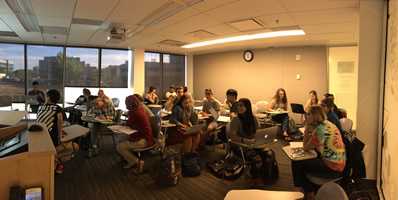





NREL/ESS Keep Working 2020
Please see the following resources for information and tutorials on VPN, Pulse Secure, Duo, Teams, and Working Remotely:
For access a remote Windows 10 PC (remember your connecting computer must be running Windows 10 to remote desktop to CSU).
- First set up two-factor authentication
- Install the “Duo Mobile” application on your smartphone https://www.acns.colostate.edu/duo/
- On the same page click on the “Sign-up/Modify Devices” button to activate your phones DUO app with CSU.
- Setup “Pulse Secure” on your laptop. https://projects.warnercnr.colostate.edu/help/
- On the same WCNR help page look at the “How to use Remote Desktop”
- To start a remote desktop session on your laptop, start “Pulse Secure”, login (see WCNR help page), then start “remote desktop connection”, application on your laptop, and connect (see WCNR help page).
- Note: To upgrade your personal windows computer to Windows 10 you can purchase a license from RamTech ($50 for staff and students).
General Campus Info: https://www.acns.colostate.edu/keep-working/
- Phone forwarding
- Voicemail
- Remote Access
- Web access to email and calendar
- Microsoft Office 365 Software
- Pulse Secure
- Duo Two Factor Authentication
- Equipment Checkout
- Web access to AAR Portal
WCNR Help Topics: https://projects.warnercnr.colostate.edu/help/
- Remote Desktop
- Accessing the N: drive
- WCNR Intranet
- Disabling PC Sleep
- Pulse Secure
- Duo Two Factor Authentication
Microsoft Teams: Start with our Teams FAQ page.
Echo360 help: https://wsnet2.colostate.edu/cwis24/echo/echohelp/Contact.aspx
Keep Teaching: https://canvas.colostate.edu/keepteaching/
- Asynchronous Instruction
- Canvas do it yourself
- Getting started with Canvas
These links can help you stay informed of CSU’s COVID-19 efforts:
https://www.safety.colostate.edu/coronavirus
https://safety.colostate.edu/covid-19-planning
Title
Text